This page explains the screen layout and features of the AI CAPTURE application.
* Please complete the setup in advance.
Displays live camera feeds, recorded videos, and alert notifications received from the AIBOX via Push messages.
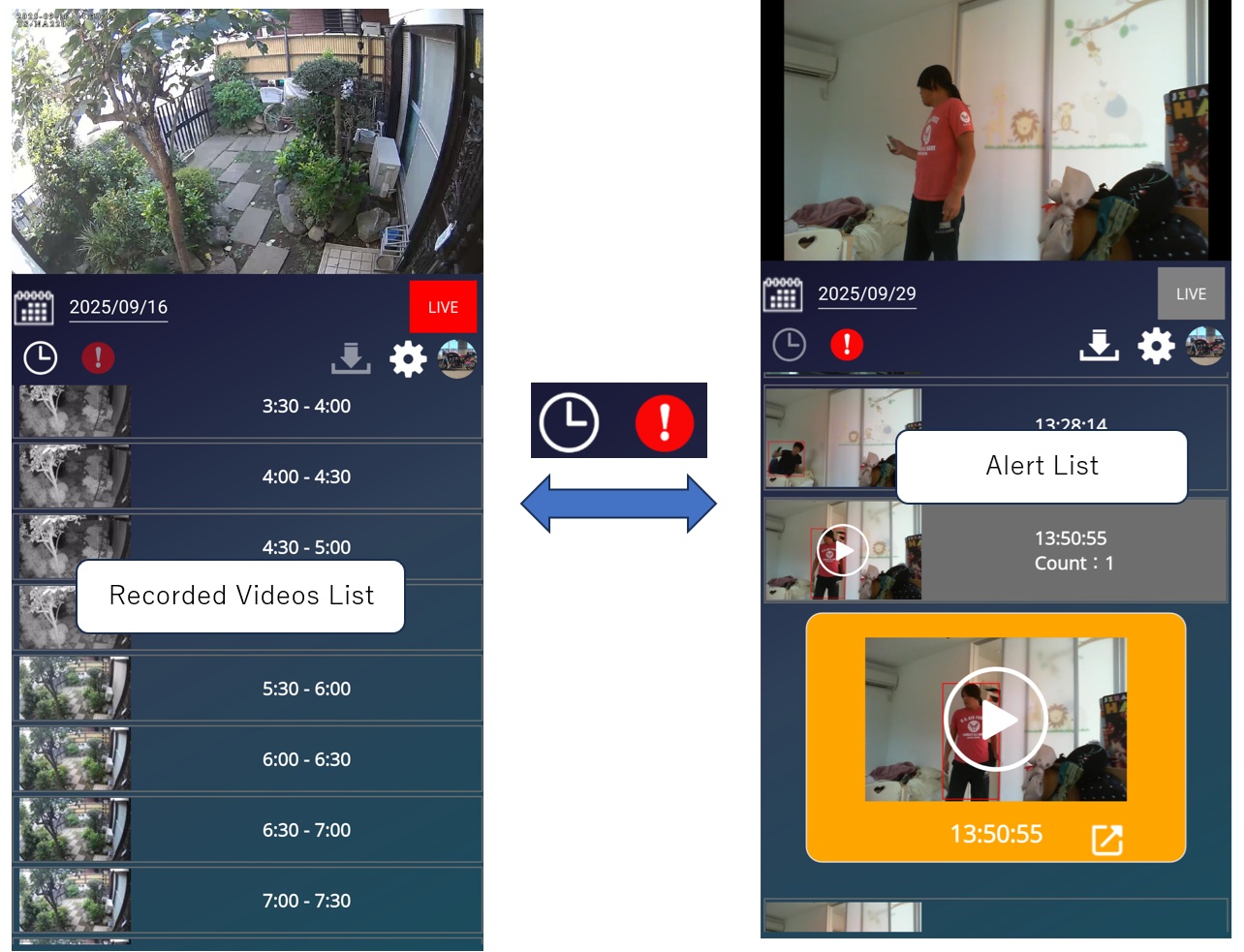
Displays live video from the camera.
AI CAPTURE attempts to show a real-time audio-enabled stream via WebRTC. If the connection fails, it falls back to a simple live mode (JPEG still images).
If WebRTC connections frequently fail, enable Simple Live Mode on the Settings Screen.
Recorded videos are displayed in 30-minute intervals.
Select the desired time slot to start playback.
Time slots without a thumbnail indicate no recordings are available.
Use the calendar button to change the date of displayed recordings.
Displays a list of Push notifications sent from the AIBOX.
By default, the built-in detection program alerts when a person is detected.
Use the calendar button to change the date of displayed alerts.
To change the detection target to something other than people, please refer to the related documentation.
| Button / Item | Description |
|---|---|


|
Switch between the Recorded Videos List and the Alert List. |
 |
Select the date for the videos or alerts to display. |

|
Start/Stop recording. |
 |
Display live video. |
 |
Download approximately 2 minutes of video (1 minute before and after the current playback point). |
 |
Open the Settings Screen. |
 |
Open the Account Menu. * On Android, this will display your Google Account icon. |
This menu appears when you click the account icon  at the top of the screen.
at the top of the screen.
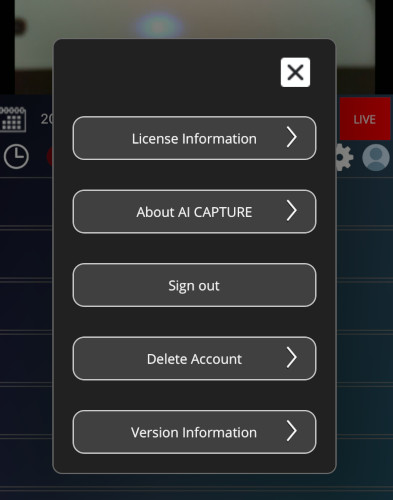
| Button / Function | Description |
|---|---|
| License Information | Opens the license purchase page. |
| About AI CAPTURE | Opens the official AI CAPTURE website. |
| Sign out | Signs out and returns to the sign-in screen. |
| Delete Account | Deletes all data including recorded videos. |
| Version Information | Displays the app version and build information. |
The settings screen consists of two sections: Camera View Settings and AIBOX Settings.
Camera View refers to the display frame that shows the video from a registered camera.
Each Camera View requires one AIBOX. (For example, two Camera Views require two AIBOX units.)
The camera connection settings are stored as part of the Camera View configuration. The registered AIBOX reads this configuration, connects to the camera, and handles video streaming and recording.
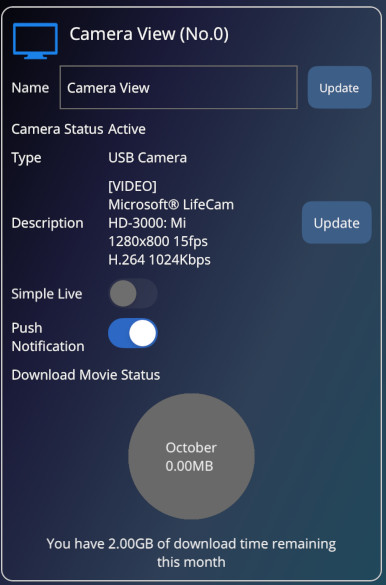
| Item | Description |
|---|---|
| Name | The name of the Camera View. Click the update button to save the new name. |
| Camera Status | Displays the current status of the Camera. |
| Type | The method used to connect to the camera. |
| Description | Information for connecting to the camera. To change the connected camera, click the "Setting" button. |
| Recording Destination | The storage specified as the save location for videos. To configure storage settings or change storage capacity, click the "Setting" button. |
| Simple Live | Enables simple live mode (JPEG still images). If WebRTC live streaming consistently fails, please turn this ON. |
| Push Notification | Turns ON/OFF the display of push notifications from the AIBOX. When OFF, notifications will not appear, but alerts will still be listed in the Alert List. |
| Download Movie Status | Displays the total amount of video downloaded this month. |
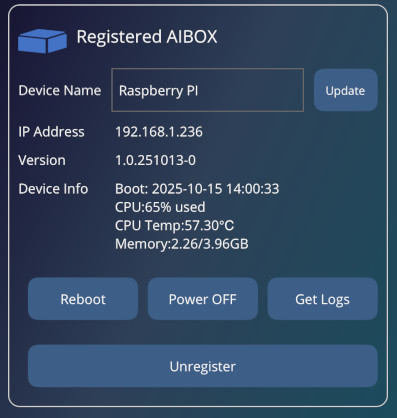
| Item | Description |
|---|---|
| Device Name | The name assigned to the AIBOX. Click the update button to change it. |
| IP Address | The IP address of the AIBOX. |
| Version | The version of the AIBOX OS. If an update is available, it will be displayed here. |
| Device Info | Displays the current operating status of the AIBOX. When using custom detection programs, check CPU usage and temperature here. |
| Reboot Button | Reboots the AIBOX. |
| Power OFF Button | Shuts down the AIBOX. |
| Get Logs Button | Retrieves the AIBOX execution log (latest 100 lines). |
| Unregister Button | Unregisters the AIBOX. This action removes its registration, setting the device to “unregistered” state. If you have initialized your AIBOX, please unregister it here before registering it again.
Tip
Unregistering the AIBOX does not delete your recorded videos or camera connection settings. These will be retained and applied automatically to the newly registered AIBOX. |